My Grand Opening starts tomorrow! I'm going to be offering discounts throughout the day. They are a mystery to most - but I'll give anyone reading this a heads up!
Grand Opening Secrets - All times are EST (Etsy Time)
starting at midnight, until 10 AM - Early Bird Special - Free shipping on EVERYTHING
10 AM through 2 PM - 10% off boy stuff
2 PM through 6 PM - 10% off girl stuff
6 PM through 10 PM - 10% off everything else
10 PM till midnight - Late night mystery shopper
*A few "mystery" items will have HUGE discounts! *
The Grand Opening continues on Saturday! Stay tuned for more deals! :)
And don't forget to leave a comment here to enter my drawing for a FREE Zadyball!
Thursday, January 31, 2008
Sunday, January 27, 2008
GRAND OPENING
I am having a Grand Opening for my new shop on Friday, Feb 1st and Saturday, Feb 2nd. I will be giving out discounts throughout the day. You have to check in to see them ;0).
Contact me to let me know which Zadyball is your favorite - and you'll be entered in a drawing for a FREE Zadyball! No purchase necessary! :)
So, be sure to stop by on FRIDAY, FEB 1! http://zadyball.etsy.com/
And - don't forget that all this week - all items remaining in http://alaynacreations.etsy.com/ are 10% off! They will be gone before Friday!
FOR ANYONE READING THIS - The giveaway starts NOW! Leave a comment here, and you will be entered in the drawing for a FREE Zadyball! Be sure to let me know which one is your favorite - you can choose from either shop - or select a fabric from here.
And YES I will ship International - so don't be shy :)
The random drawing will be held at 11:59 PM EST - Saturday, Feb 2. The winner will be notified via email.
More giveaways here
Contact me to let me know which Zadyball is your favorite - and you'll be entered in a drawing for a FREE Zadyball! No purchase necessary! :)
So, be sure to stop by on FRIDAY, FEB 1! http://zadyball.etsy.com/
And - don't forget that all this week - all items remaining in http://alaynacreations.etsy.com/ are 10% off! They will be gone before Friday!
FOR ANYONE READING THIS - The giveaway starts NOW! Leave a comment here, and you will be entered in the drawing for a FREE Zadyball! Be sure to let me know which one is your favorite - you can choose from either shop - or select a fabric from here.
And YES I will ship International - so don't be shy :)
The random drawing will be held at 11:59 PM EST - Saturday, Feb 2. The winner will be notified via email.
More giveaways here
Monday, January 21, 2008
MOVING SALE!
So, after much debate, I decided that it would be in my best interest to change my shop name. I wasn't as creative as I wish I'd been when I came up with the name "alaynacreations" (how boring!) And since I have come up with what I think is a very unique name for my product, I'm moving my shop to http://zadyball.etsy.com .
And now, while supplies last, everything remaining in my current shop http://alaynacreations.etsy.com will be on SALE! I've marked everything down by 10%. I really wish that I could just send a note to all the people that have marked my items as favorites so that they knew about this deal, and so they know where to find me in the future. But that is against the rules, so I'm trying to get the word out!
And now, while supplies last, everything remaining in my current shop http://alaynacreations.etsy.com will be on SALE! I've marked everything down by 10%. I really wish that I could just send a note to all the people that have marked my items as favorites so that they knew about this deal, and so they know where to find me in the future. But that is against the rules, so I'm trying to get the word out!
Saturday, January 19, 2008
I got a haircut!
Ok, so I know that this isn't exactly earth-shattering news. But I'm pretty excited about it!
It was a bit of a splurge for me, but I went to the salon today and got my hair professionally colored and cut. I think that it turned out great! She even styled it for me and everything. I just hope that I will be able to duplicate the results. We'll find out tomorrow!
Here's the before and after (I had a really hard time finding a before! I'm usually the one taking the pictures!)
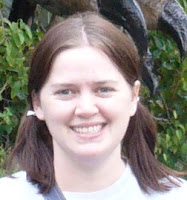

It was a bit of a splurge for me, but I went to the salon today and got my hair professionally colored and cut. I think that it turned out great! She even styled it for me and everything. I just hope that I will be able to duplicate the results. We'll find out tomorrow!
Here's the before and after (I had a really hard time finding a before! I'm usually the one taking the pictures!)
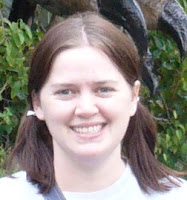

Thursday, January 17, 2008
Featured Etsy Seller - TutuMonkey
I thought it would be fun to feature some Etsy sellers that I have purchased from. I've probably bought more than I need to, but I've been so happy with almost all of them!


TutuMonkey was one of the first sellers that I "met" on Etsy. The first thing that I bought from her was a "Noggin Topper". This is such a wonderful idea! It is perfect for any little girl - even if they don't have much hair, like mine. My daughter wore the Noggin Topper for holiday pictures, and they turned out SO cute!
I went BACK to TutuMonkey and purchased a "wand" for my daughter for Christmas. These are SO great because they don't have a long stick to beat on other kids! :) Plus, it has great words decopaged all over it, and super long strings to make it truly "magical".
Dana from TutuMonkey is awesome to work with - and a really great person! So, go check out her shop!


TutuMonkey was one of the first sellers that I "met" on Etsy. The first thing that I bought from her was a "Noggin Topper". This is such a wonderful idea! It is perfect for any little girl - even if they don't have much hair, like mine. My daughter wore the Noggin Topper for holiday pictures, and they turned out SO cute!
I went BACK to TutuMonkey and purchased a "wand" for my daughter for Christmas. These are SO great because they don't have a long stick to beat on other kids! :) Plus, it has great words decopaged all over it, and super long strings to make it truly "magical".
Dana from TutuMonkey is awesome to work with - and a really great person! So, go check out her shop!
Labels:
etsy,
feature,
noggin topper,
seller,
tutumonkey,
wand
Wednesday, January 16, 2008
The ORIGINAL – One of a kind – Zadyball
PREFACE: Please, please, PLEASE do not base my current work on my son’s Zadyball. This is the original, experimental, not for sale, made just for him. This was made over three years ago, and has been VERY loved. Zadyball has evolved and improved greatly since this one was created.
When the Storque article came out on Etsy about the “Etsy Love Challenge”, the first thing that came to mind was my son’s original Zadyball. I thought it might be fun to share how this creation came to be.
When my son was about 6 months old, he had a toy giraffe with a knotted string for a tail. He loved playing with the string, and would rub it to help him fall asleep. He had a few other toys that had one or two strings and he just LOVED to rub them.He loved it so much, that I thought it would be great to create something for him that had lots of strings for him to play with. So, that is how the Zadyball was born -- out of love for my son.
He is now three and a half and still sleeps with that original Zadyball – although he has several others that he has begged me for since I started making them to sell.
When he was younger, he carried that Zadyball with him EVERYWHERE we went. I’d have to sneak into his room while he was asleep and try to pry his fingers off of it, just so I could wash it. Now that he has a younger sister, he keeps it hidden in his room so that she can’t get a hold of it. I had to beg him just to let me get a picture of it.
So, I guess that this story is not just about my love for my son, but about his love for his very favorite, most prized toy that has been with him as long as he can remember. Even though – yes, I admit it – it’s falling apart, and no where near its original color, he still loves it.
What it used to look like:


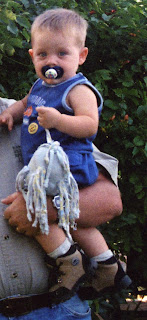
And what it looks like today :)


When the Storque article came out on Etsy about the “Etsy Love Challenge”, the first thing that came to mind was my son’s original Zadyball. I thought it might be fun to share how this creation came to be.
When my son was about 6 months old, he had a toy giraffe with a knotted string for a tail. He loved playing with the string, and would rub it to help him fall asleep. He had a few other toys that had one or two strings and he just LOVED to rub them.He loved it so much, that I thought it would be great to create something for him that had lots of strings for him to play with. So, that is how the Zadyball was born -- out of love for my son.
He is now three and a half and still sleeps with that original Zadyball – although he has several others that he has begged me for since I started making them to sell.
When he was younger, he carried that Zadyball with him EVERYWHERE we went. I’d have to sneak into his room while he was asleep and try to pry his fingers off of it, just so I could wash it. Now that he has a younger sister, he keeps it hidden in his room so that she can’t get a hold of it. I had to beg him just to let me get a picture of it.
So, I guess that this story is not just about my love for my son, but about his love for his very favorite, most prized toy that has been with him as long as he can remember. Even though – yes, I admit it – it’s falling apart, and no where near its original color, he still loves it.
What it used to look like:


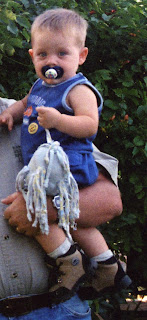
And what it looks like today :)


Friday, January 4, 2008
How to remove the background from your images using The Gimp
UPDATE -- I have to apologize - I originally created this tutorial using Gimp
version 2.2. I did not realize that the current download availible is version
2.4. I have updated to the current version. Sorry for the confusion!
When I started selling on Etsy, I really struggled with getting the right
background for my images. I tried a few different things, but never really
liked it. Then I noticed a few sellers with great image pictures on a pure
white background. (Thanks, strumpfkunst!)I
wondered “how did they do that?!” When I looked closer, I realized that the
picture wasn’t taken that way, they took the background out AFTER the photo was
taken.
I’ve been using The Gimp for a while now to do some basic photo manipulation
with it. I also used it to create my banner and avatar. I used this great
tutorial to learn more about the features of The Gimp:
http://www.gimpguru.org/Tutorials/ . I’ve taken what I’ve learned, and
applied it to my item images. I thought that this information might be helpful
to others, which is why I decided to create my own tutorial.
If you don’t already have The Gimp – get it! You can download it for FREE here:
http://gimp.org/
Part TWO: How to make a transparent background using The Gimp
version 2.2. I did not realize that the current download availible is version
2.4. I have updated to the current version. Sorry for the confusion!
When I started selling on Etsy, I really struggled with getting the right
background for my images. I tried a few different things, but never really
liked it. Then I noticed a few sellers with great image pictures on a pure
white background. (Thanks, strumpfkunst!)I
wondered “how did they do that?!” When I looked closer, I realized that the
picture wasn’t taken that way, they took the background out AFTER the photo was
taken.
I’ve been using The Gimp for a while now to do some basic photo manipulation
with it. I also used it to create my banner and avatar. I used this great
tutorial to learn more about the features of The Gimp:
http://www.gimpguru.org/Tutorials/ . I’ve taken what I’ve learned, and
applied it to my item images. I thought that this information might be helpful
to others, which is why I decided to create my own tutorial.
If you don’t already have The Gimp – get it! You can download it for FREE here:
http://gimp.org/
HOW TO USE THE GIMP TO ERASE THE BACKGROUND FROM YOUR IMAGE
| 1. Open The Gimp | |
| 2. Click File --> Open | |
| 3. Select the picture you wish to edit. Click Open | |
| 4. Type Ctrl + L to bring up the Layers Dialog box |  |
| 5. Click the Duplicate Layer button |  |
| 6. In the Gimp Toolbox, select the Lasso tool |  |
| 7. HERE’S WHERE THE WORK STARTS: Using this tool, select your item. The closer you get, the less work you’ll have to do in the next step. What I’ve found works for me is to do a not so exact selection first, just to have a starting point. |  |
| 8. Then, zoom in. Hold down the SHIFT key to ADD to your selection. Hold down the CTRL key to REMOVE from your selection. This takes some time, but it is worth it! |  |
| 9. Now we are going to create a mask. Use the fill tool to fill in your selection with black. |   |
| 10. Make sure that "Fill whole Selection" is selected. |  |
| 11. Now type CTRL + I to invert your selection. | |
| 12. Change the color to white and fill in the selection |   |
| 13. Type CTRL + A to select all. Type CTRL + C to Copy (we’ll need this in a minute) | |
| 14. Bring up the Layers Dialog box (CTRL + L). Click the New Layer button to create a new layer. |  |
| 15. Change the layer name to “Mask” (optional) and select “White” for the background color. Right click on the layer that you just created. Select “Add Layer Mask”. Be sure that “White (Full Opacity)” is selected. |  |
| 16. Type CTRL + V to paste the selection into the mask |  |
| 17. Click on the “eye” next to the “background copy” layer to make it invisible – we no longer need it. (You could even delete it if you're so inclined) | |
| 18. Click on the anchor button to anchor the mask. |   |
| 19. NOW FOR MORE WORK – Zoom in close to your image. Using the brush tool, erase any remaining background. I like to use a brush that is large and fuzzy, and switch to a smaller brush for tight spaces. |   |
| 20. Use white to erase and black to add. | |
| 21. Use short strokes to make the most of the “undo” function. |  |
| 22. In order to make the edges more smooth – Click Filters --> Blur --> Gaussian Blur. The default settings work best for me, but you may want to play around with it a little to see what works for you. | |
| 23. TO ADD A SHADOW - Use the fuzzy select tool. Click anywhere on your item to select the mask. Then, in the Layer Dialog box, select the background layer. |  |
| 24. Click Filters --> Light And Shadow --> Drop Shadow. These are the settings that work best for me. Again, play around with it to see what you like. Be sure to uncheck the “Allow resizing” box. | 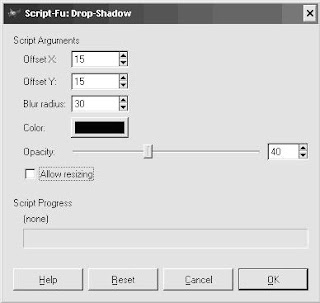 |
| That’s it! Be sure to save your image with an XCF extension so you can edit it later if you wish - filename.XCF. Then save as filename.JPG. |  |
OPTIONAL - If you don't want the background to be white, and you'd like to change it to something else:
- In the Layer's dialog box, right click on the "Mask" layer.
- Click on "Edit Layer Mask" to REMOVE the check mark.
- Use the fill tool and fill with whatever color you'd like!
Part TWO: How to make a transparent background using The Gimp
Thursday, January 3, 2008
Welcome to my blog!
Hi!
I'm just starting this whole blogging thing. I have a much neglected blog on my myspace http://alaynacreations.myspace.com/ But, I thought something like this would get a little more exposure.
I am working on a tutorial of How to use The Gimp to edit your product listings for Etsy. I've been using it for mine, and I think they look pretty good! :)
I am a member of EtsyMom and EtsyBaby. Be sure to check them out! These ladies have some GREAT stuff!
I hope to be keeping this updated fairly regularly, so be sure to check back!
I'm just starting this whole blogging thing. I have a much neglected blog on my myspace http://alaynacreations.myspace.com/ But, I thought something like this would get a little more exposure.
I am working on a tutorial of How to use The Gimp to edit your product listings for Etsy. I've been using it for mine, and I think they look pretty good! :)
I am a member of EtsyMom and EtsyBaby. Be sure to check them out! These ladies have some GREAT stuff!
I hope to be keeping this updated fairly regularly, so be sure to check back!
Subscribe to:
Comments (Atom)












